Image Citations in APA Format:
Step 1
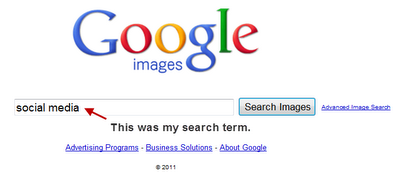
Most of you will probably use Google for your image search. Just type in your image search term.
Step 2
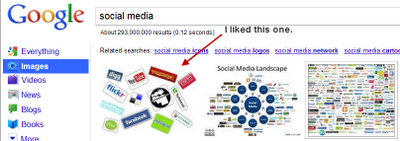
A bunch of different images will pop up. Just click on one that you like. Go to the website where the image is hosted.
Step 3
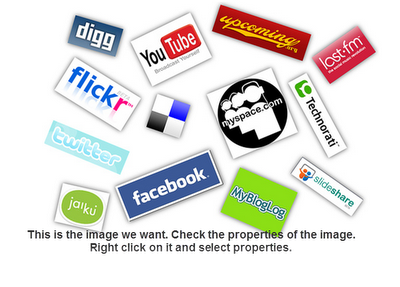
Right click on the image and then click on "Properties" and then you'll get the address of the image.
Step 4
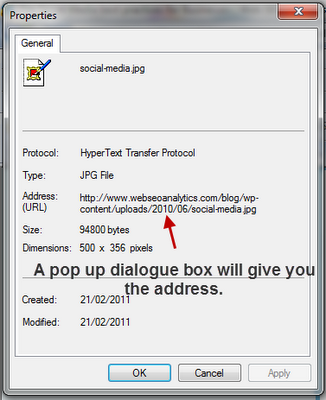
The pop up dialogue box will look something like this.
Step 5
This is where it's nice to have either Microsoft Word 2007 or 2010 because it has a built-in reference tab that makes it easy to cite your sources. Click on the References tab, make sure it is set to APA. If you click on Insert Citation or Bibliography, you'll get a pop up that will look something like this. I've put in the information for the image that I used in this example.
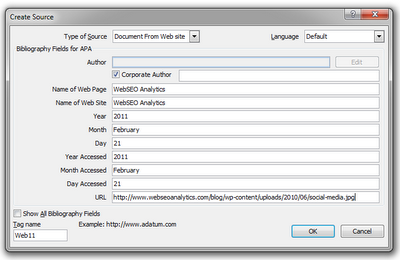
No comments:
Post a Comment